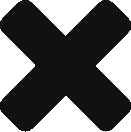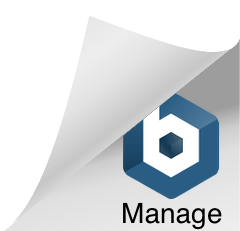Table of Contents
Connect Spring BOOT Rest Service To MONGO DB within Docker
In this Tutorial,we will
- Configure Spring Boot project for Mongo
- Add code for storing/retrieving data
- Create docker image of our project
- Link to mongo docker image
- Test the application
Configure Spring Boot project for Mongo
- Assuming that you already have a Spring BOOT Rest services project in your workspace, if not create one by using below link.
- Add Mongo DB dependencies in your pom.xml
1 2 3 4 5 6 7 8 9 10 11 12 13 14 | <dependency> <groupId>org.mongodb</groupId> <artifactId>mongo-java-driver</artifactId> <version>2.11.0</version> </dependency> <!– Spring data mongodb –> <dependency> <groupId>org.springframework.data</groupId> <artifactId>spring-data-mongodb</artifactId> <version>1.9.6.RELEASE</version> </dependency> |
- In your application.properties add the following line to connect to MongoDB inside
1 2 3 | dockerspring.data.mongodb.uri= mongodb://mongo:27000/test |
Add code for storing/retrieving data
- Create a Java class Employee with some fields
1 2 3 4 5 6 7 8 9 10 11 12 13 14 15 16 17 18 19 20 21 | @Document(collection = "employees") public class Employee { @Id private String id; private String email; private String fullName; private String managerEmail; public String getId() { returnid; }.....//Other getter and setters |
- In your code create an interface which extends MongoRepository
1 2 3 4 5 6 7 8 9 | import org.springframework.data.mongodb.repository.MongoRepository; import com.microservice.model.Employee; public interface EmployeeRepository extends MongoRepository<Employee, String> { } |
- Create a controller class which has a post to create an employee record and get method to view an employee record
1 2 3 4 5 6 7 8 9 10 11 12 13 14 15 16 17 18 19 20 21 22 23 24 25 26 27 28 29 30 31 32 | @Component @ConfigurationProperties @RestController public class EmployeeController { @Value("${application.message}") String message; @Value("${application.appname}") String appname; @Autowired private EmployeeRepository employeeRepository; @RequestMapping("/") String home() { return "Hello World....- " + message + " " + appname; } @RequestMapping(value = "/employee", method = RequestMethod.POST) public Employee create(@RequestBody Employee employee) { return employeeRepository.save(employee); } @RequestMapping(method = RequestMethod.GET, value = "/{employeeId}") public Employee get(@PathVariable String employeeId) { return employeeRepository.findOne(employeeId); } } |
- Create a main class to run this application.
1 2 3 4 5 6 7 8 9 10 11 | @SpringBootApplication public class Configuration { public static void main(String[] args) throws Exception { SpringApplication.run(Configuration.class, args); }} |
- You can get/clone the complete source code from
- Build your project using the following command.This should create a jar file inside target directory under project root directory
1 2 3 | mvn clean install |
Create docker image of our project
- Once your jar is generated, create a Docker File with following contents.Name this file as Dockerfile and place it under root directory of your project
1 2 3 4 5 6 7 8 | FROM java:8 VOLUME /tmp ADD target/Boot-0.0.1-SNAPSHOT.jar app.jar EXPOSE 8080 RUN bash -c ‘touch /app.jar’ ENTRYPOINT [“java�?,�?-Dspring.data.mongodb.uri=mongodb://mongo/test�?, “-Djava.security.egd=file:/dev/./urandom�?,�?-jar�?,�?/app.jar�?] |
- Dspring.data.mongodb.uri=mongodb://mongo/test, in this line we are telling that point to the container named mongo and test DB.
- Now let us build a docker image using following command line, make sure that you navigate to the same directory using terminal or command prompt in which you have created the Dockerfile
1 2 3 | docker build -t spring boot-mongo:latest . |
- See if the image has been created using the following command
1 2 3 | docker images |
- You should see something like this in your console
1 2 3 4 | REPOSITORY TAG IMAGE ID CREATED springboot-mongo latest 3e39311752f1 5 seconds ago |
Link to mongo docker image
- Now in our Docker container, we need to make sure that we have a Docker image of mongo database running and the name of that image should be mongo(this is important docker ps –a will show you the name of the far right column). If you don’t have mongo image locally the following image will get the official mongo image from docker hub
1 2 3 | docker run -d -p 27000:27017 --name mongo mongo |
- What we are saying here is that running mongo dB container on port 27017 should be mapped to localhost port 27000. The –name suggests that we are naming the container to mongo. The Docker assigns some random names every time on restart so make use of –-name.Now we need to run our Spring Boot Image and link it to mongo DB using following command.
1 2 3 | docker run -p 8080:8080 --name springboot-mongo --link=mongo springboot-mongo |
Test the application
- Open rest client like Advanced Rest client/Postman and post the following request to this url http://localhost:8080/employee
1 2 3 4 5 6 7 | { "email":"abhishek@xyz.co.uk", "fullName":"Abhishek", "managerEmail": "zim.harare@xyz.co.in" } |
- If you get response 200 OK, as below that would mean a record has been created.
1 2 3 4 5 6 7 8 | { "id": "58b6eb6be4b02232a69e3b16", "email": "abhishek@do.co.uk", "fullName": "Abhishek", "managerEmail": null } |
- To view the inserted request, do a Get Request with the following URL. http://localhost:8080/ID_RETURNED_IN PREVIOUS CALL
- You should be able to see the below record.
1 2 3 4 5 6 7 8 | { "id": "58b6eb6be4b02232a69e3b16", "email": "abhishek@ad.co.uk", "fullName": "Abhishek ", "managerEmail": null } |